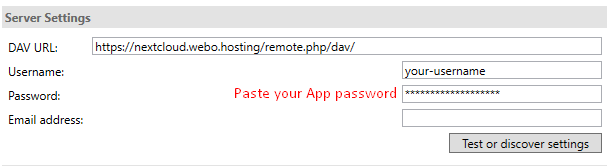Firstly you will need to install CalDavSynchronizer from there website:
https://sourceforge.net/projects/outlookcaldavsynchronizer/
To set up synchronization please follow these steps.
Add a new profile: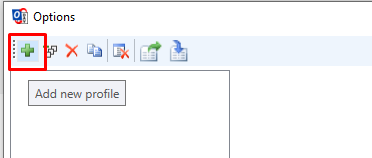
Select Nextcloud: 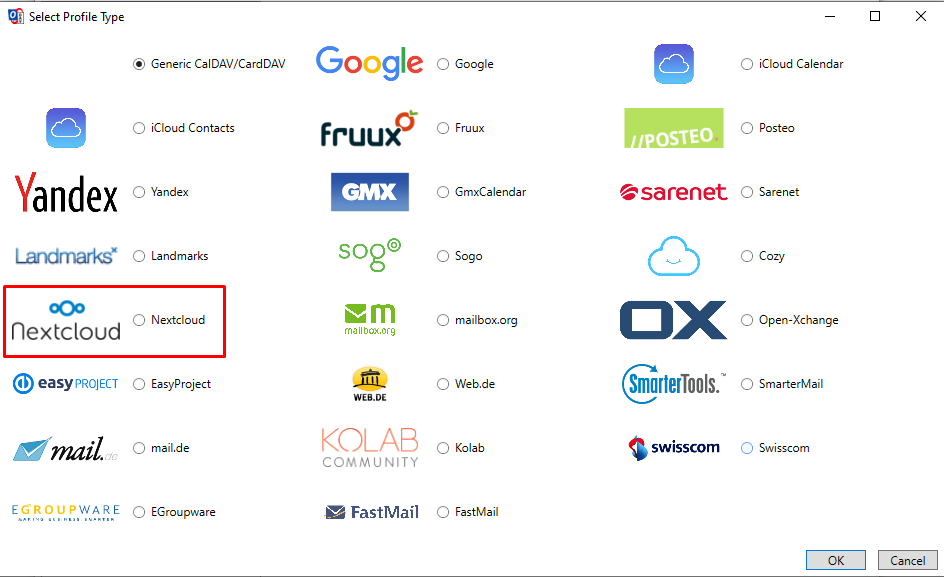
Configuring Settings
Select what folder would you like to sync (contact, calendar etc)
Fill out the server settings as shown below: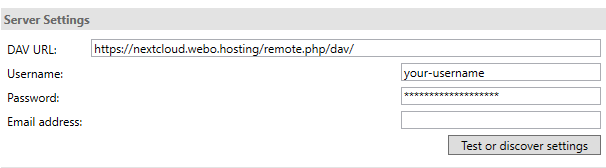
DAV URL: https://nextcloud.webo.hosting/remote.php/dav/
or for Finland server
DAV URL: https://nextcloud-fi.webo.hosting/remote.php/dav/
User your username and password and test connection.
Please note if you are using 2FA you will need to generate App password and use App password instead of login password, you can learn how to do that at the end of this tutorial.
Select resources that you would like to sync:
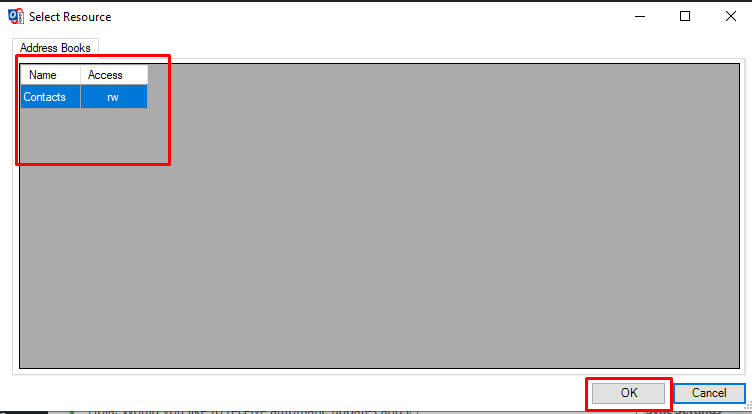
Testing configuration.
If everything is in working order you should receive information bellow and your server address will automatically be modified to include all parameters.
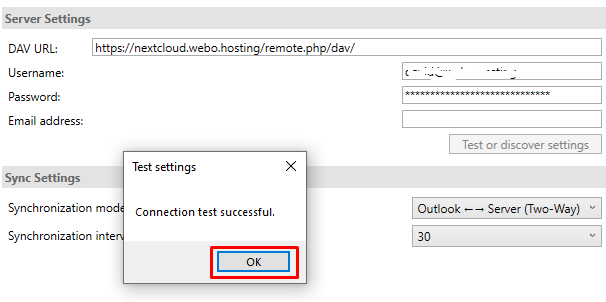

How to generate App Password
If you are using 2FA (Two Factor Authentication) you will need to generate App password and use an app password instead of your login password to synchronize data via Dav.
Login to your Nextcloud in the top right corner click on your avatar and select Settings, navigate to Security and under Devices & Sessions add: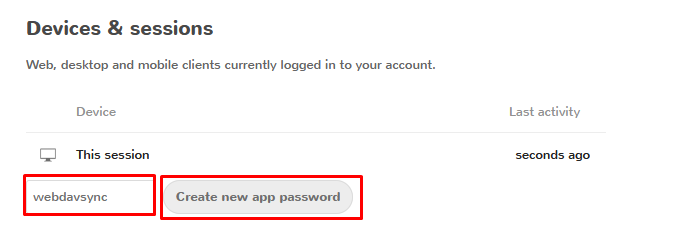
Name the device to your liking and click on Create new app password.
After that Nextcloud will generate a random password that you can use to synchronize via Dav. Use this password in Outlook settings.
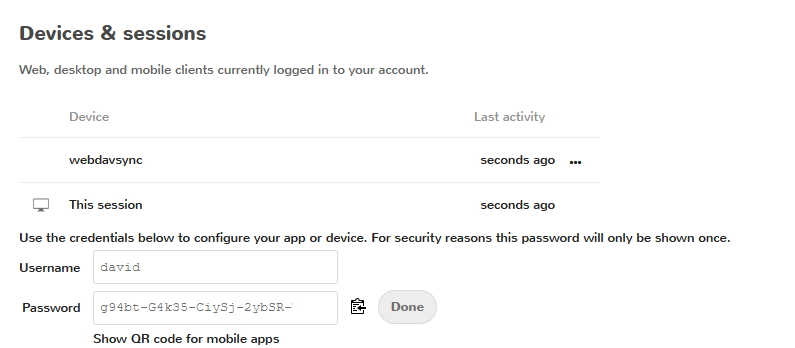
Paste your App password instead of your login password as shown on the picture.